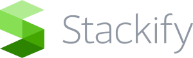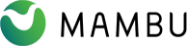How to integrate Document360 knowledge base with salesforce
Document360 integration within the Salesforce console enhances and equips your support agents with a robust knowledge base while serving customers. It makes easy for agents to swiftly gain access to articles, FAQs (Frequently Asked Questions), and community-shared knowledge that connects to their needs.
Login to your Document360 portal to authorize the Salesforce integration.
- Click on Settings → Knowledge base portal → Extensions → Helpdesk, and you can find the Salesforce widget
- Under Salesforce, click the Authorize button, and the Allow access window appears.
- Click the Allow button and wait for a few seconds
- Now, you can find the status (Project connected to Salesforce…) in the Salesforce widget. You can also find the Salesforce account URL connected with your project
During installation process you can now specific who has access to the app within salesforce from any one of the three options provided:
- Install for admins only
- Install for all users (default)
- Install for specific profiles
Adding Document360 in Cases home page
Integrate the newly added Document360 app inside the Cases home page on Salesforce
- From the Salesforce home page, click on the App launcher on the top left
- Search for Cases and click on it, If you don’t have any active cases, you can click on the New button at the top right.
- In the pop-up window, you can mention the details about your new case such as the nature of case, customer info, case origin, priority, and more.
- In the Cases home page, you can find the recently added cases. Click on any one of the case
- Now click on the Setup icon → Edit page at the top right
- You would be redirected to the Lightning App Builder page where you can add, drag, and drop components/widgets in your cases page
- On left components list you can find Visualforce when you scroll down
- Click, hold, drag and drop onto the design page. On the right, you can set the component height in pixels.
- Document360 app would be added to the page. You can add, delete, or reposition the different components in the page.
- Click on save button when you’re done.
- If you’re asked to activate component in a prompt. Click on the Activate button.
- Go back to Cases page and find the Document360 app added
Read More: Salesforce Integration